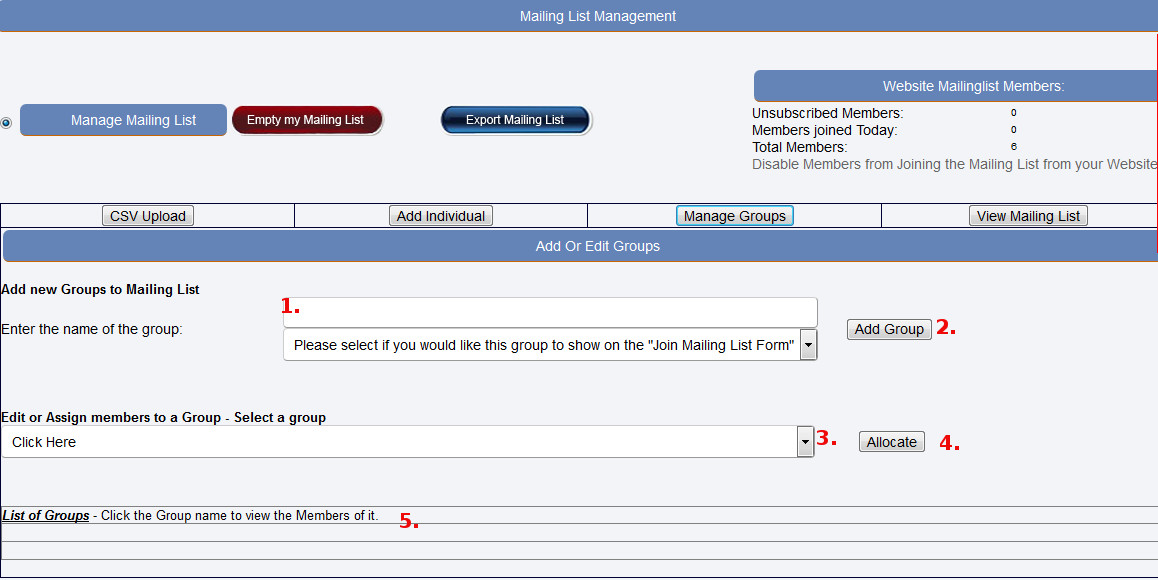Consultancy: More Info
The Client pays anything between R59 (+VAT) and R200 (+VAT) per month and the consultant receives between R30 and R75 per month of this.
New consultants pay R150 (+VAT) per month and you receive R100 per month of this in exchange for ongoing support.
If you create one website a day (or train one person a day), you will earn around R50,000 pm . If you build a website every second day you will still
earn around R25,000pm.
After a year you will also earn monthly recurring revenue of +- R12,000pm. Such a passive recurring revenue stream also builds up "capital" (i.e.
you build up a 'saleable business asset'). Ask yourself the question, what is a business worth that returns R12,000pm passively? have a look in
the "Businesses For Sale" section of the newspapers; such a business is worth a few hundred thousand Rands.
Get Started