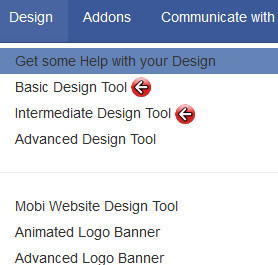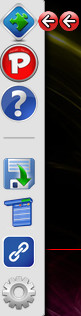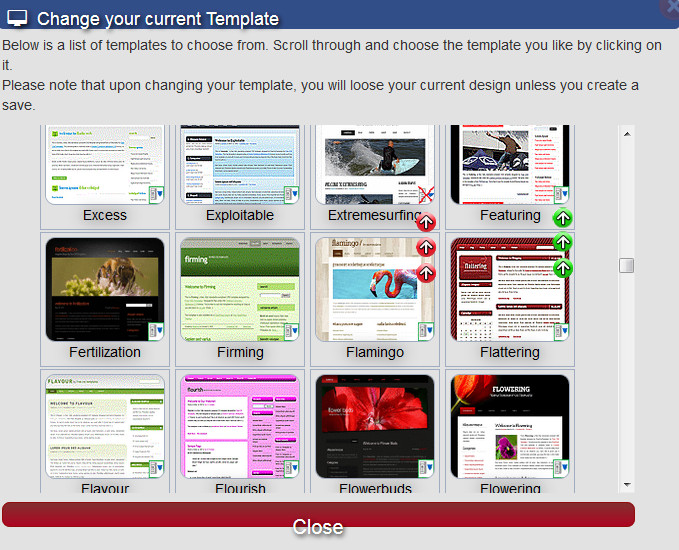Website Editing Guide
1. Start Here
2. Youtube Videos
3. Online Manual
Change TemplateChange template
Next you need to select the Change Template Icon on the left menu bar:
You will be presented with the window shown below. You can select the template of your choice by double clicking it. Also note on the bottom right of the template picture you will see either a red X or a blue arrow. The red X (indicated by red arrow below) show that these particular templates does not support Drop Down Menus. The blue arrow (indicated by the green arrows below) are to show these templates DO support Drop Down Menus.
|
|||||