Website Editing Guide
1. Start Here
2. Youtube Videos
3. Online Manual
Online Ordering
This option allows you to sell your products online. In 3 easy steps you will be ready to start making money with your website online store.
2. Fill in the contact details of the person responsible for the online orders. 3. Add the contact details of the person listed above. 4. Add the cellphone number of the person listed above. 5. Add the email address that the order confirmation will come from. 6. If there is an additional email address only for orders, add it here. 7. If a manager needs to also receive a copy of all email orders, add their address here. 8. Add your shipping information here. 9. Click on Next.
10. If you would like to accept quotations, tick this option.
11. Tick this option if you would like to add a standard shipping fee. 12. Add you shipping fee here without "R" and "." to seperate rand and cent. 13. Online shopping currency can be changed here. 14. Tick this option if you would like to accept Credit Card payments. 15. Add you Merchant Identiefier code here. 16. Click here to setup a Monster Pay account within 5 minutes. Once on their site click on the Sign Up Now button on the top right hand side of the screen. Once you have registered, you will receive a Merchant Identifier code.
You bank account details will not be visible on the website. Only once a client has placed an order and entered all their details, will they receive an email with your banking details and you will receive that same email with their details. 18. Enter your Bank name here. 19. Enter your Account holder details. 20. Enter your account number. 21. Enter the account type. 22. Enter the Branch name. 23. Enter the Branch code. 24. Click on next.
26. Here you can change you Order Button name. 27. Tick this box if you would like to add custom fields. Please see the standard fields as listed. 28. Click finish to complete the online ordering setup. Remember to "PUBLISH ALL CHANGES"
|
|
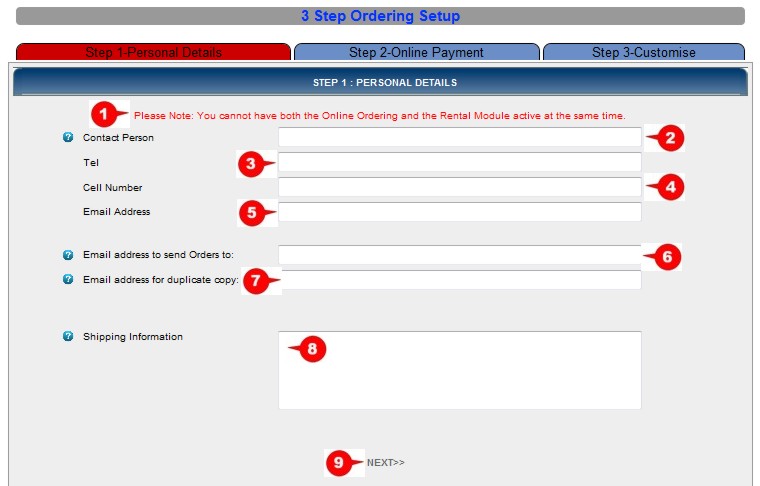 1. Very Important, you can't have both the Online Ordering and Online Rental active at the same time.
1. Very Important, you can't have both the Online Ordering and Online Rental active at the same time.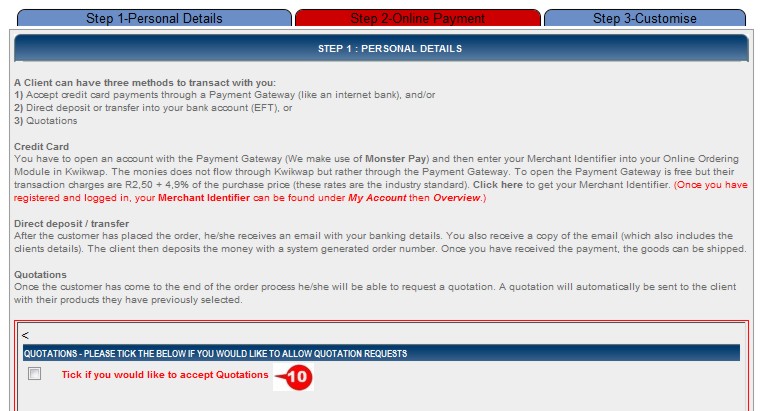 Please read the information under the personal details section.
Please read the information under the personal details section.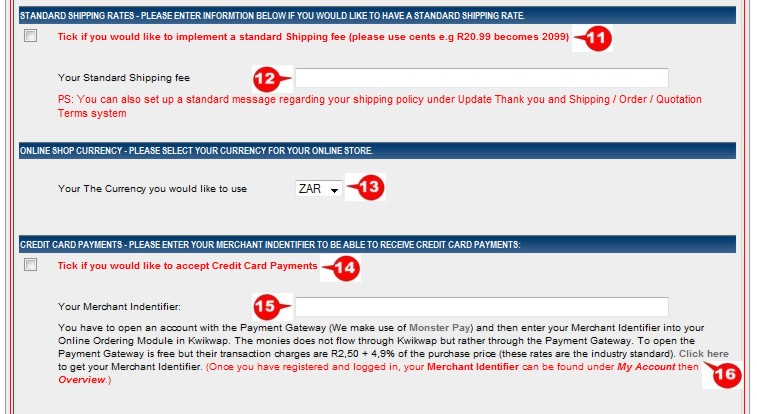
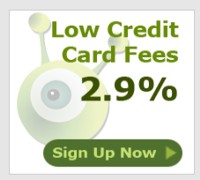
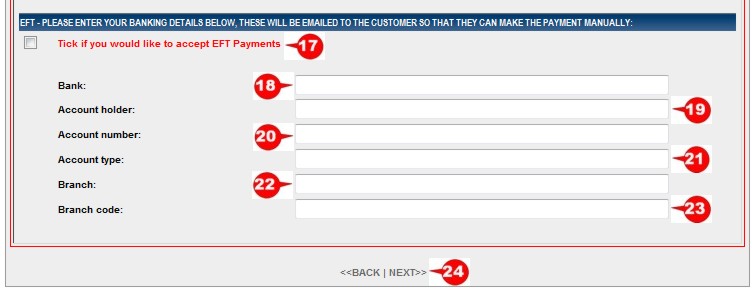 17. Tick this option if you would like to accept EFT payments.
17. Tick this option if you would like to accept EFT payments.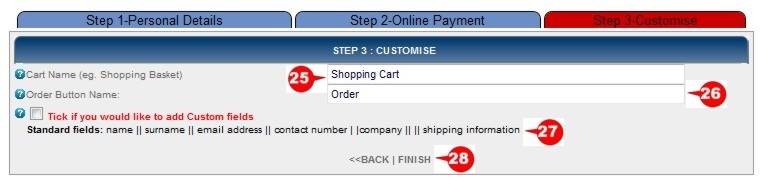 25. Here you can change your Shopping Cart name.
25. Here you can change your Shopping Cart name.