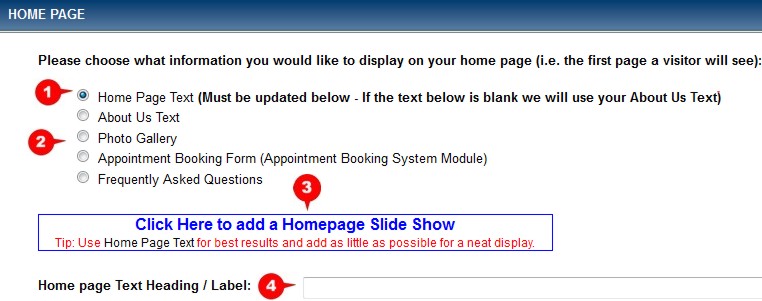Website Editing Guide
1. Start Here
2. Youtube Videos
3. Online Manual
Home Page
This is where you select which page should be the first page your website visitors will see. You can also add and edit the content of your Home Page.
The Home Page (or other selected page) is the first page your website visitor will see. It is important that the text you load here that is relevant to what your business is about. This page is best used for a short introduction into what your company is about and what it does.
1. If you want visitors to see your own "Home Page" content, make sure the "Home Page Text" radio button is selected. You need to then enter and format your content in the "Content Editor" lower down the screen. For a complete description on how the "Content Editor" works, click here. 2. You may also select to display another page as your "Home Page". The options available here depend on the modules that you have active on your website. You can, for example, choose the photo gallery to be the first thing your potential clients see. To do this, select the module you would like to be displayed as your home page by clicking on the corresponding radio button. Remember to click the "Update Home Page" button below the text area once you have made a change. 4. This is where you input the heading of your home page. This is VERY important. Choose the page title well, as it can help you be rated higher in the search engine rankings. Try to make the title as descriptive as possible for this particular page, while including possible search terms in the title.
|
|