Website Editing Guide
1. Start Here
2. Youtube Videos
3. Online Manual
Add a New Property
This module allows an Estate Agent to add up to 999 rental properties (with six (6) pictures per property) to their website,
with a quick and easy uploading facility.
2. Click on the dropdown menu to select the appropriate home type option. 3. Enter the land area. 4. Enter the floor area. 5. Enter the price. 6. Set the Filter by Price option 7. Enter the levies/rates. 8. Enter the suburb and/or Area. 9. Enter a detailed property description in this form. 10. Enter the amount of bedrooms. 11. Enter whether the property has a lounge. 12. Enter the amount of bathrooms. 13. Enter whether the property has a dining area. 14. Enter the amount of garages. 15. Study: yes or no (if it is no, the field will not be displayed on the listing). 16. Flatlet: yes or no. 17. Pool: yes or no. 18. Servants Quarters: yes or no. 19. Security Complex: yes or no. 20. Carport: yes or no. 21. Other: any other feature not listed.
23. Add the Agent email address 24. Add the Agent phone number 25. Six photos can be added for each listing. Click on the browse button and start adding your photos. 2. Lastly, click on the add property to complete the listing. Remember to "PUBLISH ALL CHANGES".
|
|
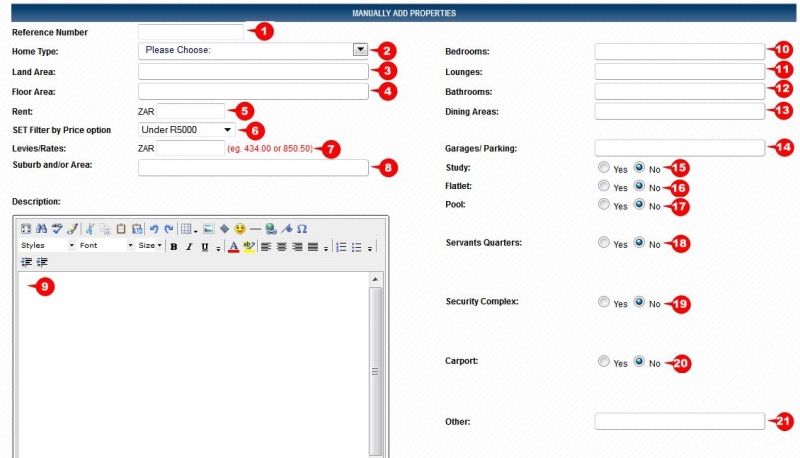 1. Add a unique reference number for the rental property
1. Add a unique reference number for the rental property 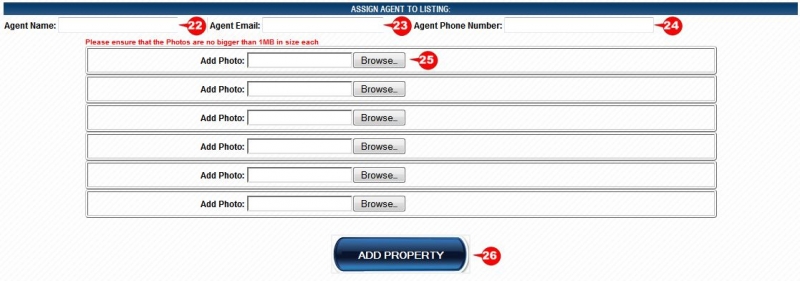 22. Add the Agent name responsible for the rental property
22. Add the Agent name responsible for the rental property